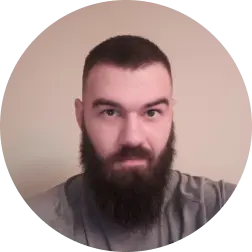Whitelisting vs. Custom Domains: What They Do and Why You Need Both
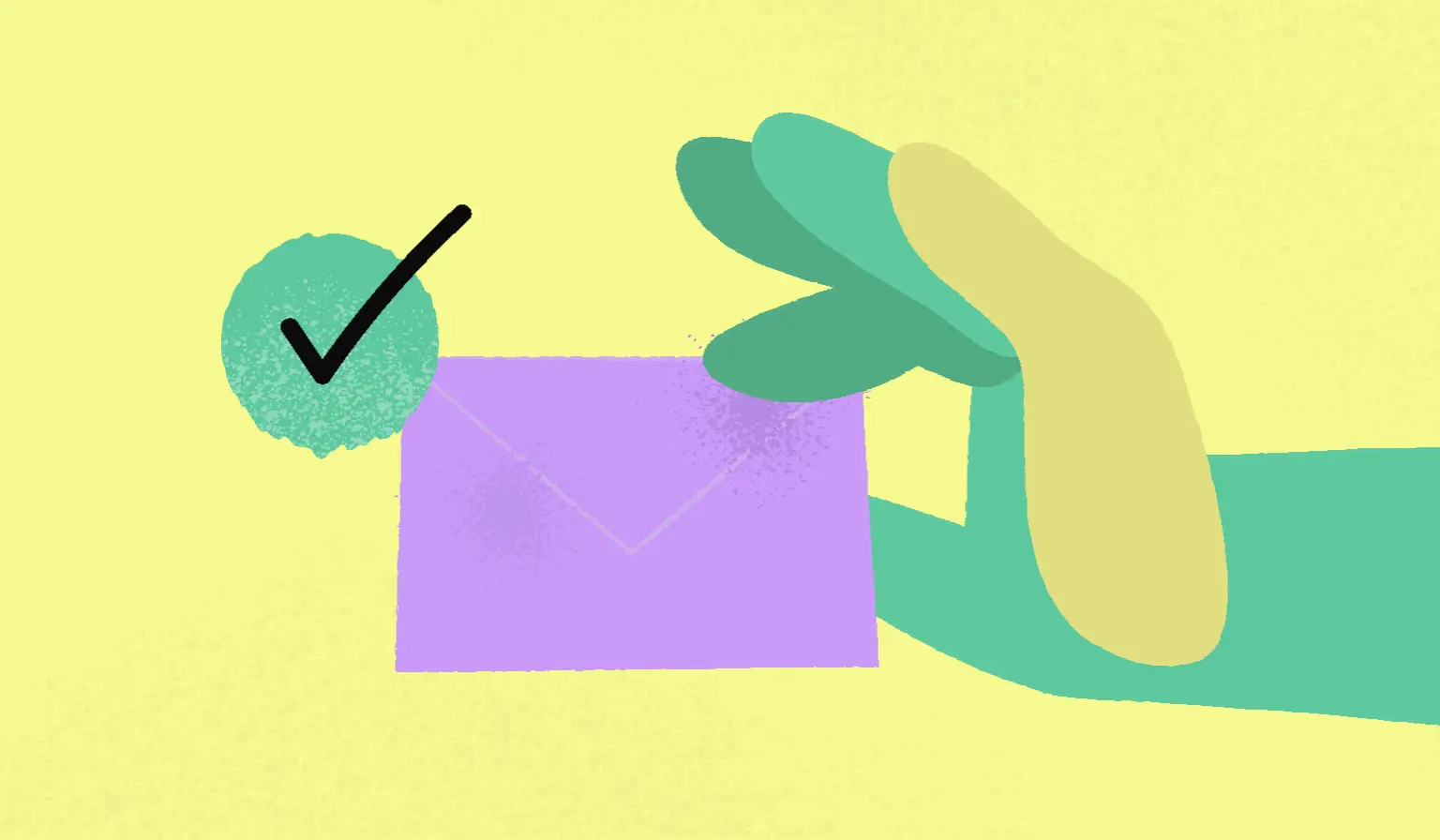
You’ve probably heard of whitelisting and custom domains. Maybe you even used one or the other.
But if you're not exactly sure what they do, you’re not alone. A lot of people confuse them or assume one replaces the other.
In reality, they solve two very different problems. Let me explain.
Whitelisting: Your email's VIP pass
Think of whitelisting as making friends with the bouncer at an exclusive club. If the bouncer knows you, you get waved right in. If not, you'll be left waiting outside or turned away.
That’s exactly how email whitelisting works. When your sending domain is whitelisted, email providers recognize it as safe. Without it, you risk being filtered into spam. With it, your message lands right where it should: your client's inbox.
Custom domain: Your brand front and center
If whitelisting is your VIP pass, then a custom domain is your brand's digital storefront.
Instead of sending a proposal hosted on someone else’s domain, you send one that looks like it lives at proposals.yourcompany.com. To your client, that small detail counts.
It feels more professional and more trustworthy. It makes the difference between renting a booth at a trade show versus welcoming someone into your own office.
Why you need both
A lot of people will set up a custom domain and assume it will automatically improve email delivery. But it doesn’t work that way.
Whitelisting makes sure your emails get seen. A custom domain ensures your brand gets remembered.
It’s kind of like the journey and the destination - you need both. Here's why they're the perfect pair:
-
Professional look: From first contact to final signature, you look top-tier.
-
Trust builder: Clients feel safer about clicking on a link when they see your domain, not a third-party site.
-
Brand consistency: Every client interaction reinforces your brand.
-
Smooth experience: From email to proposal, everything looks like it's coming from you.
Setting up your power duo
Setting up your email whitelisting and your custom domain means adding some CNAME records to your DNS settings. More specifically, you'll need to add three for the whitelisting and one for the custom domain.
Setting up your email whitelisting
Inside your Better Proposals account, first go to Settings > Setup > Email Whitelisting. When you click on the Whitelist a domain button, your sending domain will already be loaded in for you.
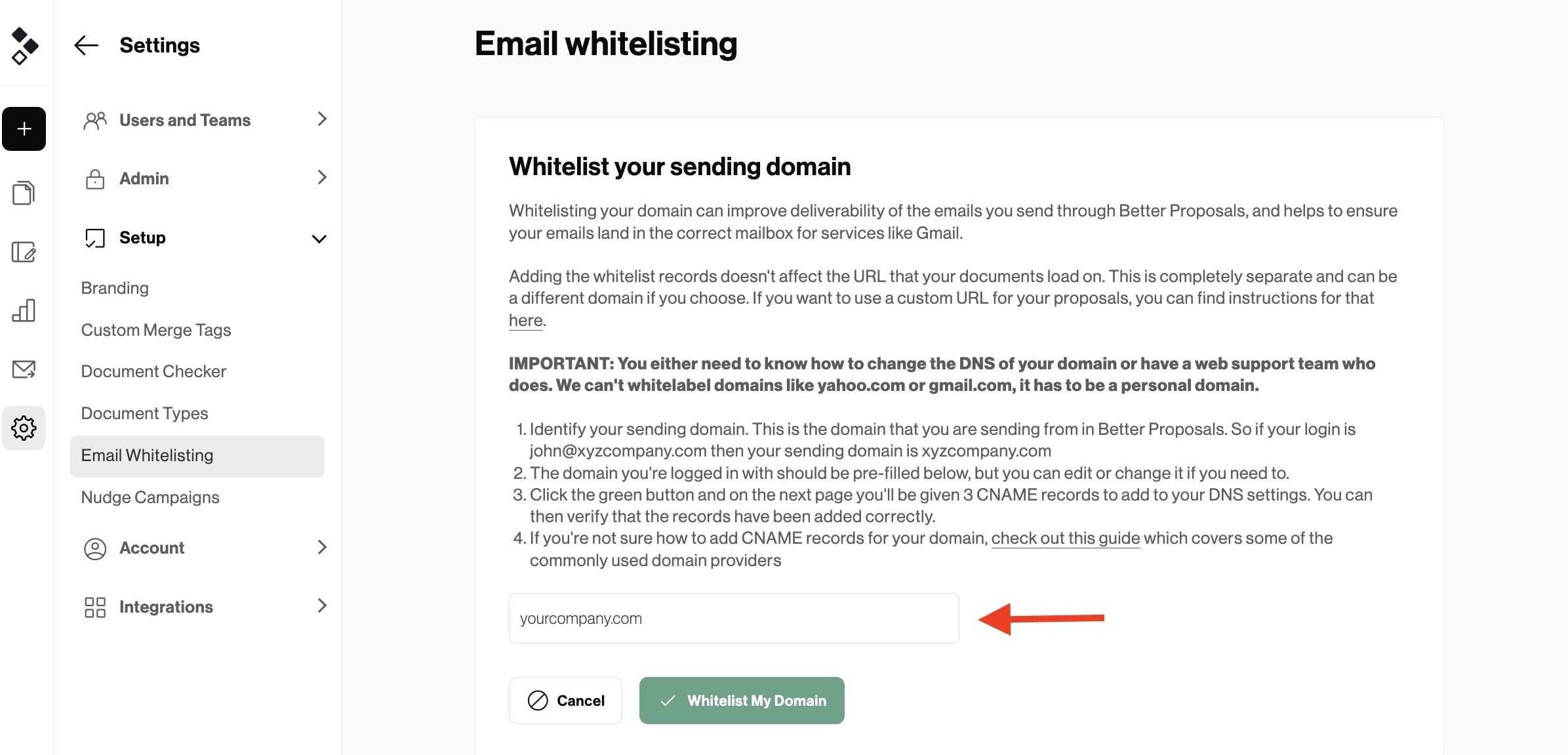
From there, click on Whitelist My Domain and you'll see three CNAME records to add to your domain's DNS settings.
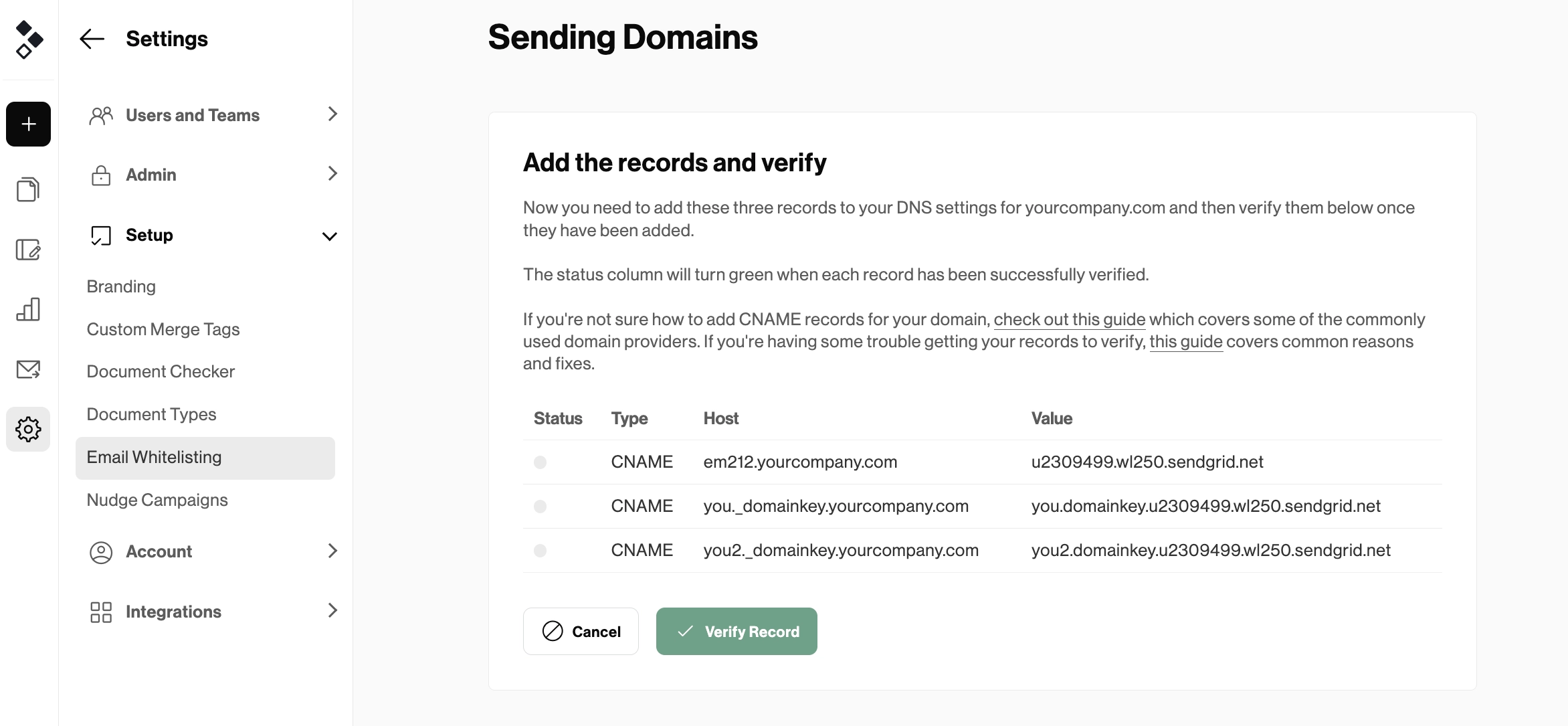
Once those records are added, all you need to do is verify them inside your Better Proposals account and you're all set up.
Setting up your custom domain
To set up your custom domain, you'll need to navigate to Settings > Setup > Branding > Custom Domain.
You'll first enter the subdomain you want to use. This can be something like proposals.yourcompany.com.
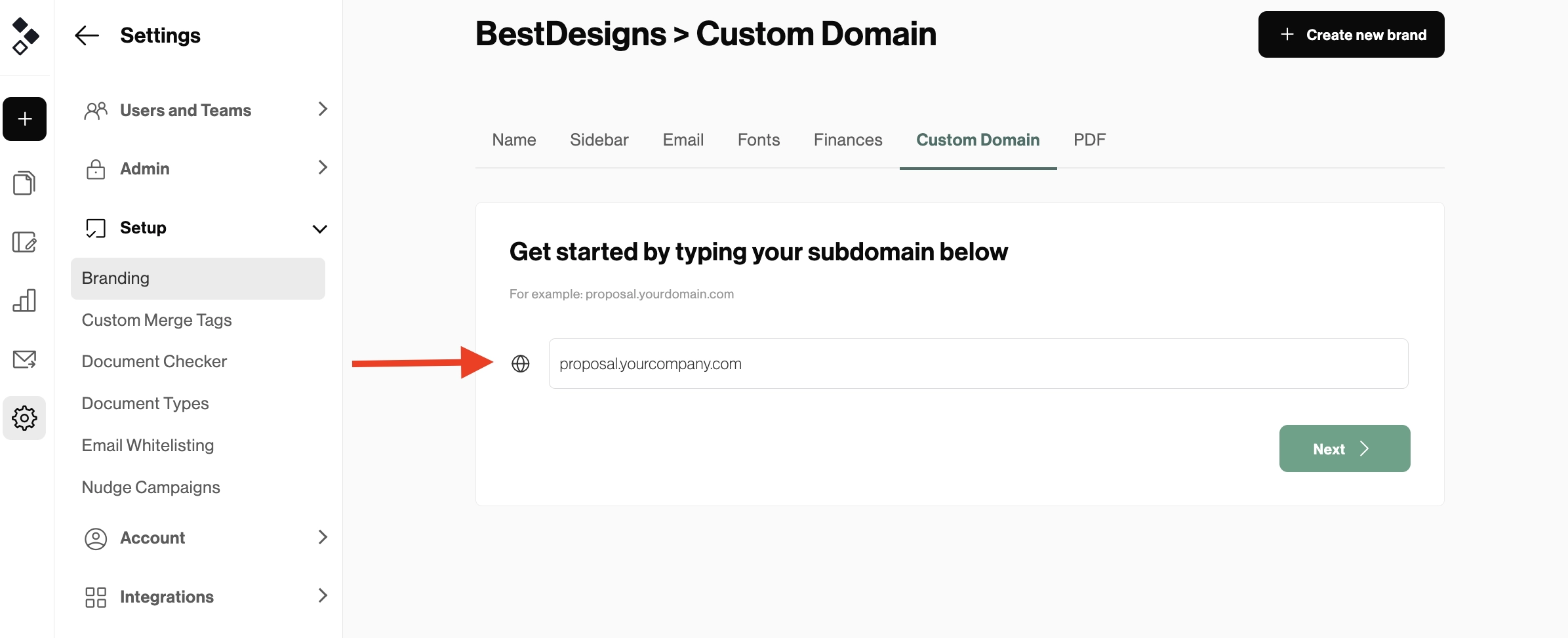
On the next step, you'll choose your DNS provider. Once you've done that, you'll see a CNAME record to add to your DNS.
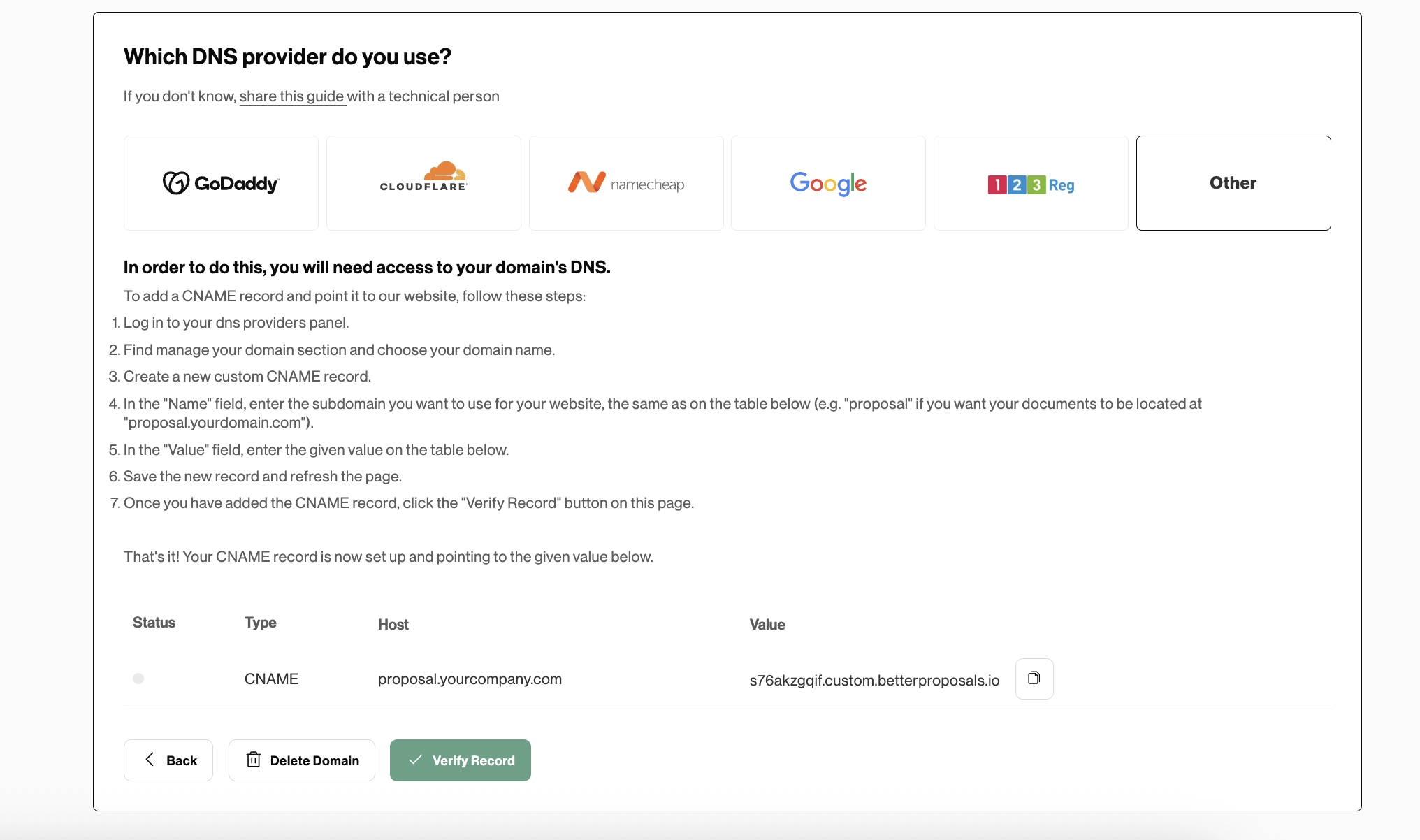
Just like you did with email whitelisting, simply verify the record inside your Better Proposals account after you've added it to your DNS.
Time to make it happen
Whitelisting gets your emails into the inbox. A custom domain puts your brand front and center. Together, they make every client interaction smoother and more professional.
It only takes a few minutes to set up inside Better Proposals. Add your records, verify, and you’re ready to go. Do it today, and give your business the competitive edge it deserves.