Upload your document
To upload an existing Word template, click on Templates in the menu and then on the Create Template button on the top right of the screen. A dropdown menu will appear with the option to Import Word doc.
Once you’ve clicked on the import option, the Document Importer will appear. You can then select a Word document from your computer or drag it onto the screen to start importing.
Once your document is uploaded, you’ll see a split screen displaying your original document on the left and what it looks like as a Better Proposals template on the right.
Split your content into sections
First things first: you want to organize your content in Word into sections. Those sections will then appear as the titles on the left of your proposal in the Better Proposals format. A good rule of thumb is to divide the sections thematically. For example, your intro would be one, your pricing would be another, your specification would be another, etc.
To split content into sections, simply hover over the space between your headings and paragraphs. Clicking on the red + indicator that appears will create a new section.
That said, don’t worry if you get it wrong. Simply hover over the same place again to bring up the undo button.
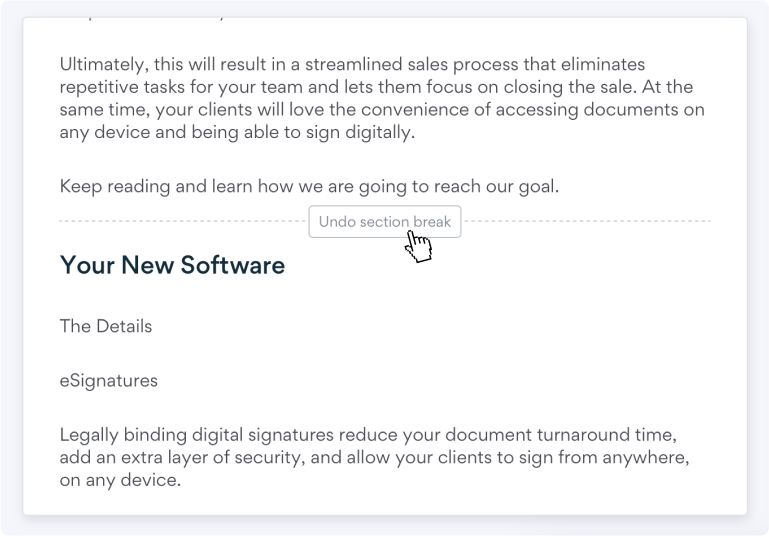
Once all your sections are set up, you’ll notice that they’re unnamed in your template. To give them titles, simply click on the pen icon and type in the new name. Once you’re happy, click on Next in the top right corner of the screen to continue to setting up Content Blocks.
Break up your content into blocks
Once your sections are set up, it’s time to split each of them into Content Blocks. The process is the same as the one with sections. Simply hover over the space between paragraphs to make the red + indicator appear and click on it to create blocks.
Once you’ve split up your content into blocks, click on Next to move on to document styling.
Style your document
Now that your document is imported, it’s time to make it look great. Choose from one of our pre-made color themes to bring your document to life and type in a keyword that describes what you do. This will save you time looking for high-quality images by automatically searching for them and adding them into your template.
Once you’re done, click on Create my template in the top right corner of the screen. And if you want to change anything, you can tweak your new template inside our Editor!