It's Monday and you've just cleared up the pile of work that's accumulated over the weekend. With five minutes to spare until your break, an email comes through. It's your big client, finally signing that proposal you sent last week.
You take a look at the time, make a mental note of all the work that needs to be done, and say goodbye to your break. While you're adding the project details into Jira and getting your team up to speed, you wish there was a better way. If only there was an app that could take over and save you from time-consuming, tedious tasks like this one.
Luckily for you, someone already had the same thought and made it happen with Zapier. But before we dive into all the ways you can automate your work with Zapier and Better Proposals, let's see how it works.
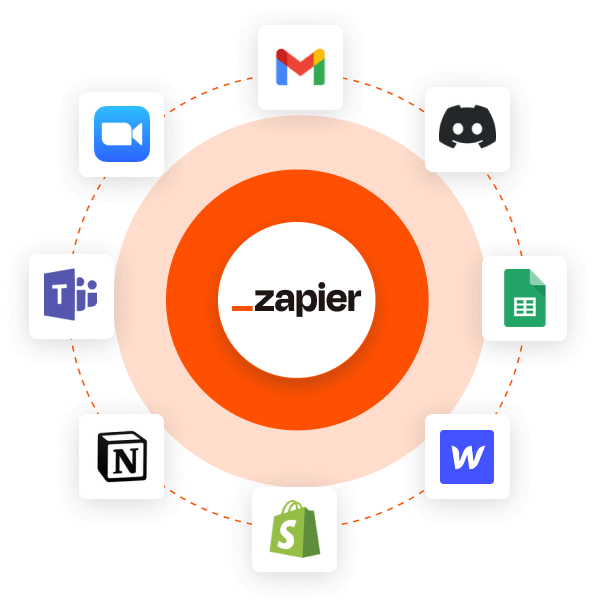
What is Zapier?
Think of Zapier as a bridge between apps that don't usually exchange information. For example, take Better Proposals and Google Sheets. Since there is no direct integration, you can't export your client data, right? Well, with Zapier, you can - it's just a matter of setting it up.
Zapier allows you to create Zaps, or sequences of tasks, between two apps. For the Zaps to work, you need to set up a trigger in the first app and an action in the other or vice versa. To make this a bit clearer, let's go back to the Better Proposals and Google Sheets example.
Let's say you wanted to have a spreadsheet with all paid proposals for a quick pipeline overview when needed. In this case, you'd need to run a Zap that starts with a trigger in Better Proposals (proposal paid) and ends with an action in Google Sheets (create new row). You only need to set it up once and let Zapier work its magic in the background.
Is Zapier difficult to use?
If you're not the most tech-savvy person out there and setting up Zaps doesn't sound like your idea of fun, don't worry. With their easy-to-use editor, you don't need to have any coding experience to make your Zaps work.
What's more, the Zap you're looking for probably already exists. All you need to do is go to the integrations page, choose which of the 5000+ apps you want to connect to Better Proposals, and add the ready-made Zap to your account.
How does automation benefit my business?
We wrote the book on business automation, so saying that we're all for it would be a bit of an understatement. The truth is, you shouldn't be wasting your brain power on tedious tasks which can be taken over by an app. At the end of the day, workflow automation enables you to be more productive and focus on what really matters.
1. Stop wasting time on tedious tasks
As your business grows, things like copying and pasting, data collection, and email forwarding shouldn't take up the majority of your day. And while some tasks, such as balancing the books, need to be outsourced, you don't need to hire someone to fill in a spreadsheet. Setting up a Zapier integration instead saves you both time and resources.
2. Grow your business faster
You can't focus on bringing in new clients if you're buried in endless to-do lists. By automating manual tasks, you can devote more time and energy to scaling your business.
3. Improve team collaboration
Communication is essential for any team to stay productive and on the same page. Create Zaps to notify your team of a new project via Slack or add deadlines into Google Calendar as soon as your client signs. With automations, you can make sure nothing falls through the cracks.
How do I know a task needs to be automated?
In short, anything you do up to three times a day should be automated. Think tasks that:
- — Don't require creativity
- — Pop up often
- — Happen regularly (e.g., on a schedule)
- — Involve moving information from one app to another
With Zaps, you can automate most business tasks by setting them up with the right apps. From team notifications to database maintenance, automation gives you extra functionality that's worth exploring.
Top 10 Zaps to use with Better Proposals
We've covered how Zapier works, but you know what's better? Real-life examples. Here's how our customers use Zaps with Better Proposals to make the most out of their time.
1. Create a document
When you need additional information from your client, the easiest way to get it is through an online form. To avoid manually copying it into Better Proposals, use a Zap to create a document automatically. Whether it's a proposal or a contract, set up the template you want to use and all the fields will be filled in with the form data.
And for those of you who don't use forms, you can also create documents using your CRM. For example, you can set up a Zap that triggers proposal creation for every new customer entry.
2. Start email campaign
When a potential client opens a proposal, you can use a Zap to automatically subscribe them to an email marketing list. That way, you can keep presenting your value proposition until they have signed.
And what about those clients that have signed, but haven't paid yet? Simply add them to a followup sequence and remind them that the payment is due.
3. Forward email
It's unlikely that you have your accountant added as a user to your Better Proposals account. Because of that, they don't get notifications letting them know that you've been paid so you have to notify them manually.
With Zapier, you can set up email forwarding so everyone who needs to knows what's happening. In this case, a proposal being paid would trigger an email to accounting so they know when to invoice.
4. Generate invoice
If you're a one (wo)man band, you're probably doing your own invoicing through an accounting platform. To save time on logging into two apps, set up a Zap that tells your accounting system to generate an invoice. When your proposal is paid, an invoice will be created automatically.
What's more, you don't even have to send the invoice yourself. Instead, trigger an internal chain of events with Zaps. That way, once your invoice is created, it will also be automatically sent to your client.
5. Export data
While Better Proposals gives you a performance overview through reports, there is no direct way of exporting them. However, you can set up a Zap that triggers a new spreadsheet row for every proposal sent, signed or paid. That way, you can share your pipeline overview with stakeholders or run advanced reports if needed.
6. Update spreadsheet
If you're using Google Sheets to keep an overview of sent documents, you'll be happy to hear that you won't have to update them manually. Instead, you can set up a Zap that updates the spreadsheet as the document status changes in Better Proposals.
7. Create a project
If you're using project management software, Zaps let you do much more than simply adding a new issue or project when a new document is created. You can also sync up Better Proposals changes to your project management system.
For example, when a proposal moves from opened to signed, you can have a Zap that updates the project status. And if you want to go further, you can even add attachments and assign team members.
8. Keep track of your time
If you tend to lose yourself in work, you’re probably using time tracking software to keep your working hours in check. That said, you’ve likely forgotten to turn the timer off at some point as well. With Zapier, you can make sure that never happens again. All you need to do is set up a Zap that automatically stops your timer once your document is sent.
9. Create a calendar event
To make sure your sales process runs smoothly, you can use a Zap to add newly created proposals to your Google Calendar. That way, you'll have a detailed event that reminds you to send it. And when the proposal status changes in Better Proposals, the event will update automatically.
10. Send Slack messages
If your team prefers to be updated through Slack, no problem. You no longer need to send update messages for every document you send. Simply set up a Zap and let it automatically notify your team anyway you want - public or private channel, your status or a direct message.
Wrapping up
Now that you've seen what you can do with Zapier and Better Proposals, there's only one thing left to do - connect them and start Zapping away. We've covered how to sync them up here, but if you have any problems, don't worry. Our support team is there to help you - for almost 24 hours a day.