When you're in the design business, you know that every document you send out will be scrutinized by potential clients. After all, if you can't design a visually appealing document, why would they trust you with their website?
For that reason, it's easy to get caught up in the details while trying to make every element picture perfect. Before you know it, you've spent hours aligning, rearranging, and polishing your document. And while you might be happy with the final product, going through this process every single time isn't viable in the long run. So, how do you send personalized documents without wasting hours on creating them?
Use web-based documents
If you're still selling design services by sending Word documents or PDFs, this is your sign to stop. Standing out among the crowd is how you get clients, and standard text documents just don't give you that competitive edge. If you're not convinced, we've done the research.
Today, as much as 46% of business proposals are opened on mobile first. That said, have you ever tried opening a standard text document on your phone? The constant scrolling and zooming in can get frustrating, and that's not exactly the mood you want to set with your clients. Instead, opt for Better Proposals' web-based, responsive documents. Besides looking great on any device, they also bring you a host of other benefits.
1) Confidentiality first
Sending documents through Better Proposals means your client gets an encrypted link instead of an email attachment. That way, you can both rest easy knowing all the information stays confidential.
2) No more emailing back and forth
Besides the response delay you get with email threads, you also risk missing a key piece of client feedback. To make things go faster and smoother, integrate live chat with Better Proposals. That way, you can ease all client concerns as they are looking at your document.
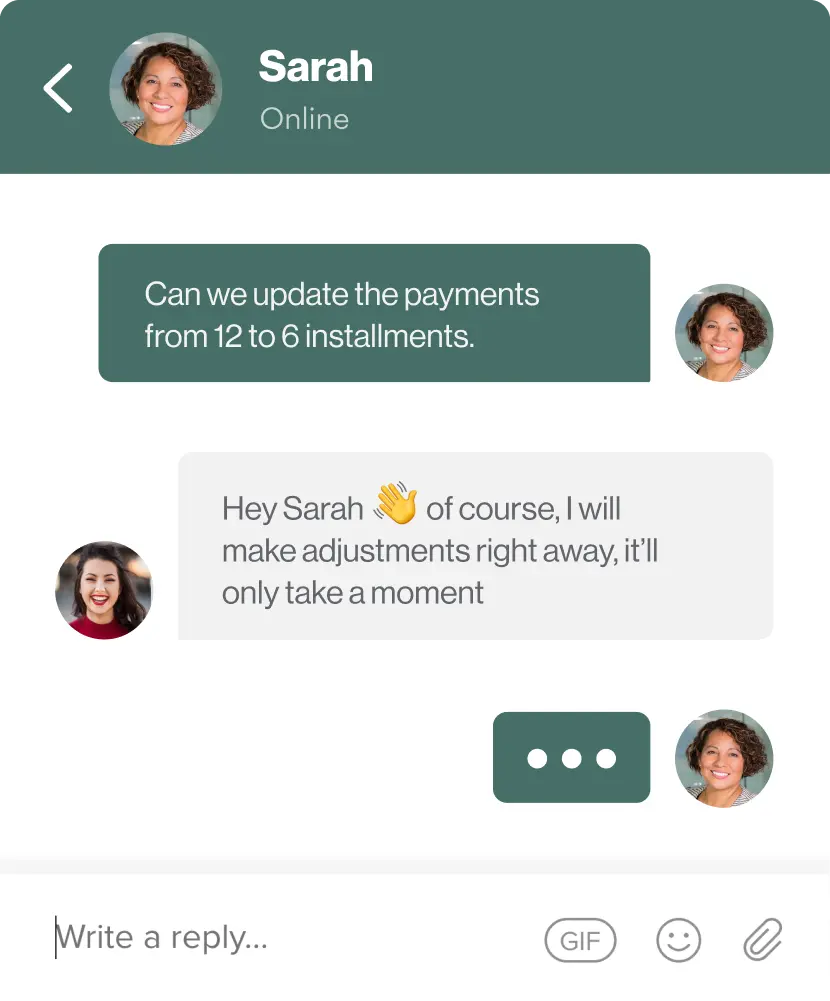
3) Changes on the go
Speaking of client feedback, sometimes you'll need to make minor changes. With standard text documents, this means several document versions, more emailing, and more wasted time. With Better Proposals, you can make quick changes to the same document right up to the point your client signs.
4) Real-time updates
When you send a document in an email, you're setting yourself up for guesswork. You have no way of knowing if your client has seen it or when you can expect a reply.
On the other hand, if you send your documents through Better Proposals, you'll know exactly what's happening and when. Thanks to our document tracking, you get notified when your client receives, opens, reads, prints, forwards, and signs your document.
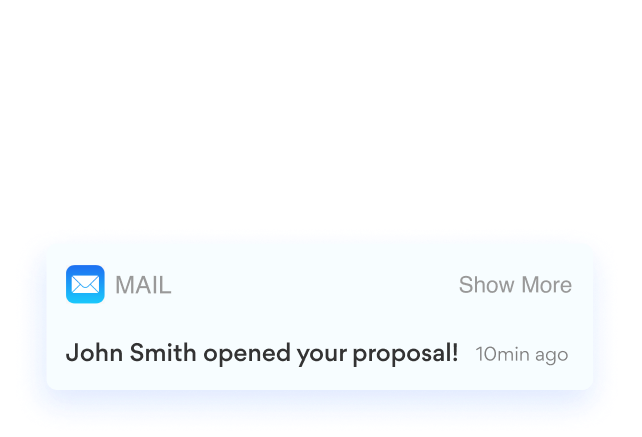
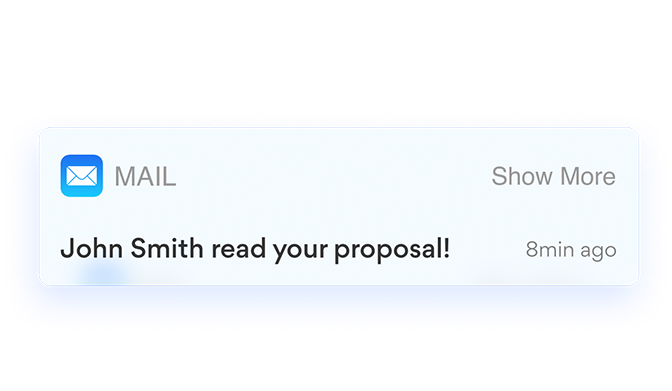
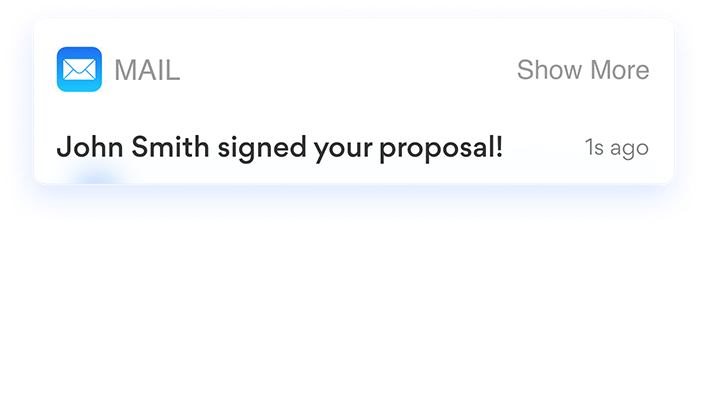
5) Higher conversion rates
If you've been sending business proposals for a while, you might not be aware that it's time to increase your rates. We've got an answer for that, too. If you turn on our Document Checker, it will analyze the data from your industry and show you where you stand. That way, you can adjust your pricing before sending out your proposal.
6) Collecting signatures and payments
Let's be honest - wet signatures are a hassle for everyone involved, especially if you need multiple people to sign off on a project. With Better Proposals, you can let your clients sign digitally by either typing in or drawing their signatures. What's more, we integrate with Stripe, GoCardless, and Paypal, which means you can do everything from the same platform.
Work smarter, not harder
While every client is unique, you want to invest your time in creating great designs for them, not administration. Luckily, you don't have to spend hours drafting and designing a document to personalize it. Better Proposals lets you cut the admin work down to only 15 minutes, letting you focus on what you do best.
With over 200 pre-designed and pre-written document templates in our library, you're bound to find something that works for you. And if you want to make changes or create a template from scratch, you can - all our templates are fully customizable.
Customize an existing template
Making an existing template your own begins with navigating to our Template Marketplace.

Once you've found a template you want to customize, click on the Get this! button to add it to your account.
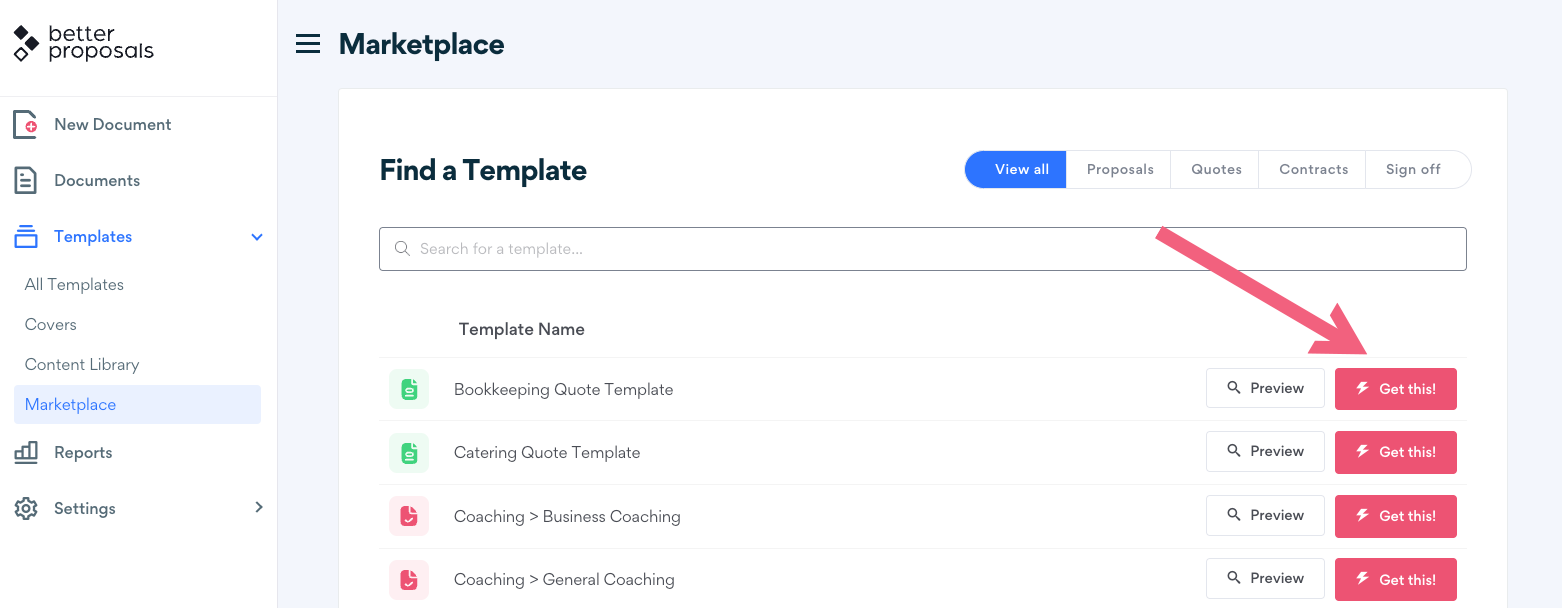
Now that the template is in your All Templates list, it's time to start making it your own. To do that, simply click on Edit and start customizing.
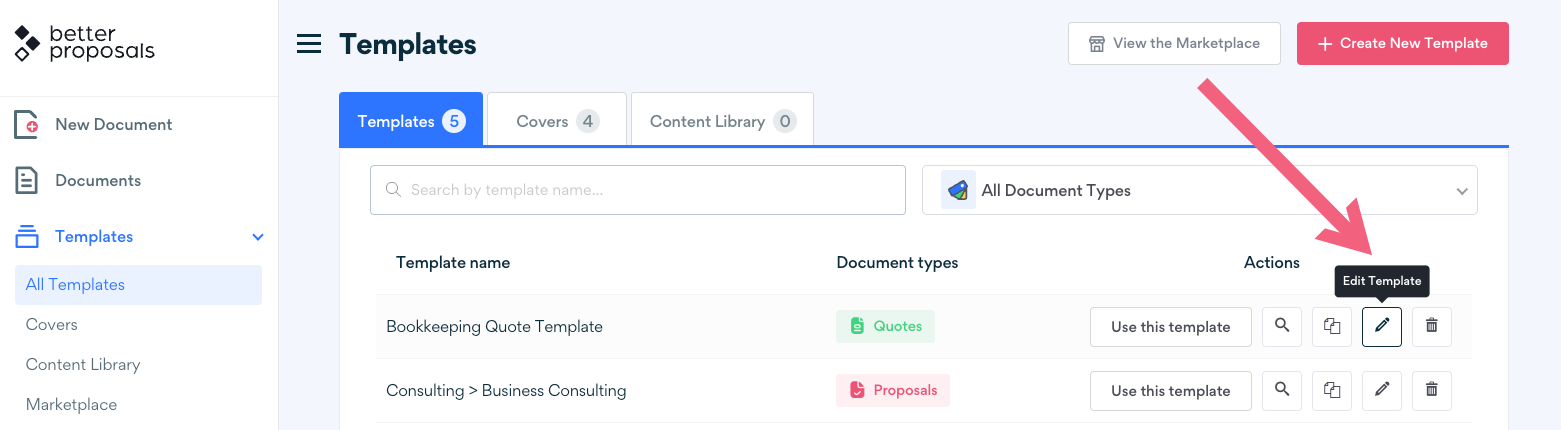
Renaming and hiding sections
When you open the document template, you will see its basic structure in the navigation menu on the left. You can reorder the sections as you see fit by simply dragging them up or down in the navigation menu.
If you want to rename the sections, simply click on the gear icon. This will open the editing menu where you can change the section name or hide it from your client's view.
Hiding certain sections of your documents can be useful if you are negotiating the deal over a video call. Your client won't be able to see the hidden section, but you will still be able to edit it. That way, you can show off your services and iron out the details at the same time.
Once you've polished your notes after the call, simply click on the gear icon again and set the section to Published. The only thing left to do is hit the Save button and send over the completed document to your client.
Working with Content Blocks
When you're editing a pre-existing template, you'll notice that all the content on the right is organized in blocks. You can easily move those blocks up and down by hovering over the Content Block and clicking on the arrows in the top left corner.
You can also change the design of the Content Blocks by clicking on the gear icon in the top left corner. This will open a menu that lets you make the following changes:
- Background. Here you can insert images or videos to your Content Block backgrounds. You can use Unsplash and Pexels for stock image options or upload your own. When it comes to video, the available sources are YouTube and Vimeo. There are also options of adding filters and patterns, so you can play with the design.
- Trim. If you want to add interesting, but subtle design elements to the bottom of your Content Blocks, adding trims is the way to go. Whether you want your document to look quirky or extra professional, we've got the trim for it.
- Content and layout. Here you can change text color in the entire Content Block, add a subtle fade-in animation, or change the block layout.
Using the Content Library
At some point, you might want to use the same content in different templates. Whether it's your Terms and Conditions or a visual Content Block you've perfected, you can simply save and reuse them from your Content Library.
For everything else, there's the HTML editor
By default, you can't do minor changes such as making just one word a different color in Content Blocks. If you want to make design tweaks such as this one to your documents, you'll need to access the HTML editor. To do that, simply move your cursor to the start of an empty line, click on the Source Code icon, and watch your dream template come to life.
Create a template from scratch
If you'd rather start from a blank slate, navigate to Templates in the sidebar and click on Create New Template.
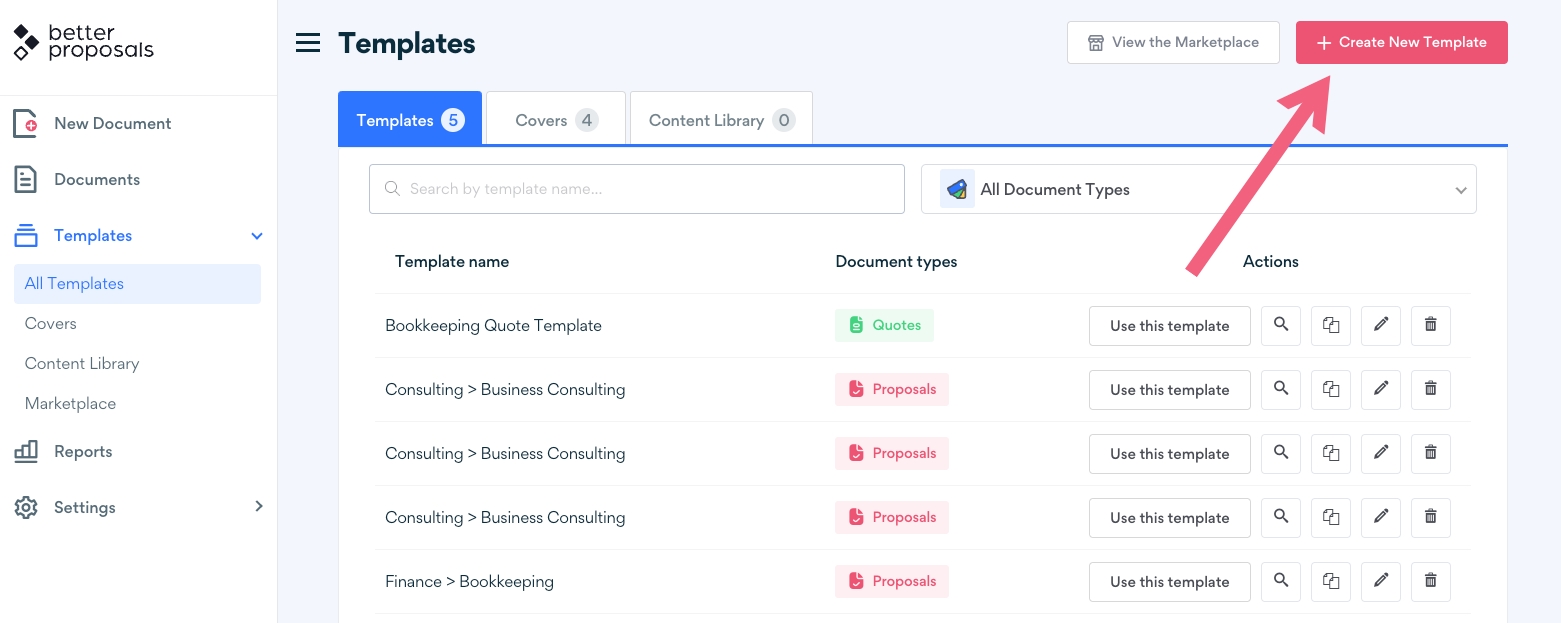
Once you've done that, choose a template name, document type, and brand. When you click on the green Next button, you will be taken to the Editor.

Adding content to your template is simple - on the left, add section names by clicking on the + icon. On the right, the + icon allows you to add Content Blocks, visuals, Pricing Blocks, and Signature blocks.
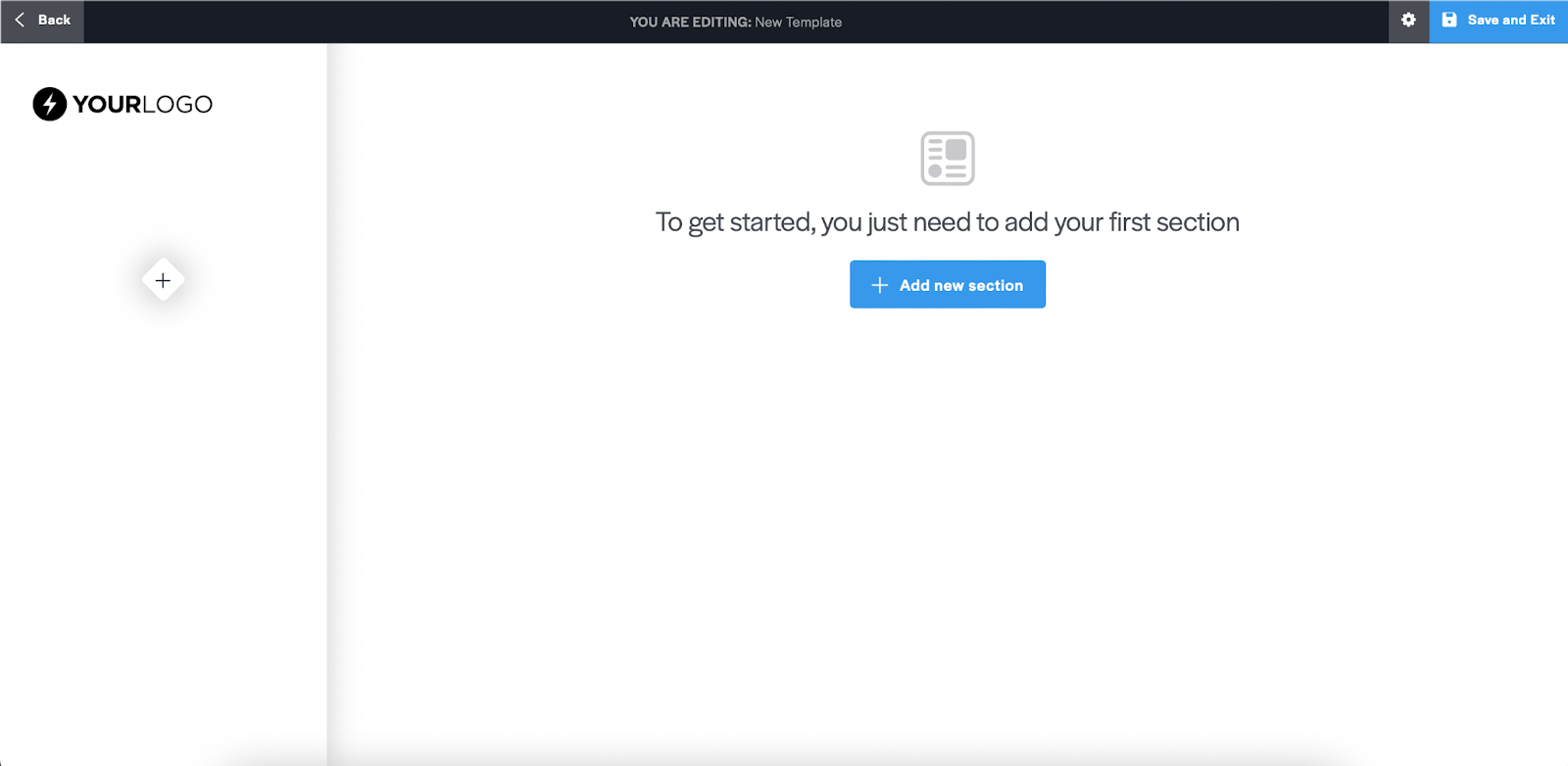
Once you've added all your content, you can add more design details the same way you would tweak an existing template.
Already have a template you love in another format?
No problem. There are two ways of going about transferring your favorite templates into Better Proposals. For example, if you have an InDesign template, your content is already organized into sections and blocks. However, you won't be able to simply upload your existing template. Instead, you will need to paste in the text, add visuals separately, and do a little cleanup on the formatting. The entire process should only take a few minutes, but we won't blame you if you decide to spend extra time playing around in the Editor.
On the other hand, if you want some help with setting up, we've got you covered there as well. Simply book a call with one of our specialists, send your template over in advance, and we'll make the magic happen for you.
Save time with merge tags
The secret to a great template? It doesn't look like a template thanks to little details specific to each client. Better Proposals makes personalizing documents without manual entry easy with automatic fields.
On all plans, you can use default merge tags to fill in information such as your client's name, email address, and other basic data. And if you're on our Premium or Enterprise plan, you also have the option of creating custom merge tags. That way, you can populate your documents with anything you need within seconds. And if you were wondering just how much time you will save with merge tags, you'll be happy to hear that they work in:
- — Client emails
- — Document covers
- — Document content
- — Cover templates
- — Template content
- — "Thank you" pages and emails
- — Payments page
Completely on-brand
As soon as you sign up for Better Proposals, you're prompted to go through basic account settings. If you chose to skip over that part, don't worry - you can go back and set up your account in no time. Now that you've covered the basics, you'll be happy to hear that you can customize your documents even further.
Sprucing up your navigation menu
By default, the navigation menu that shows sections of your documents has two presets:
- — Dark text on a white background
- — White text on a dark background
That said, if you want to have the menu suit your brand completely, you can make it happen by adjusting your settings. From your dashboard, navigate to the Branding section under Settings. Once you're there, click on the brand you want to edit and go to the Sidebar tab.
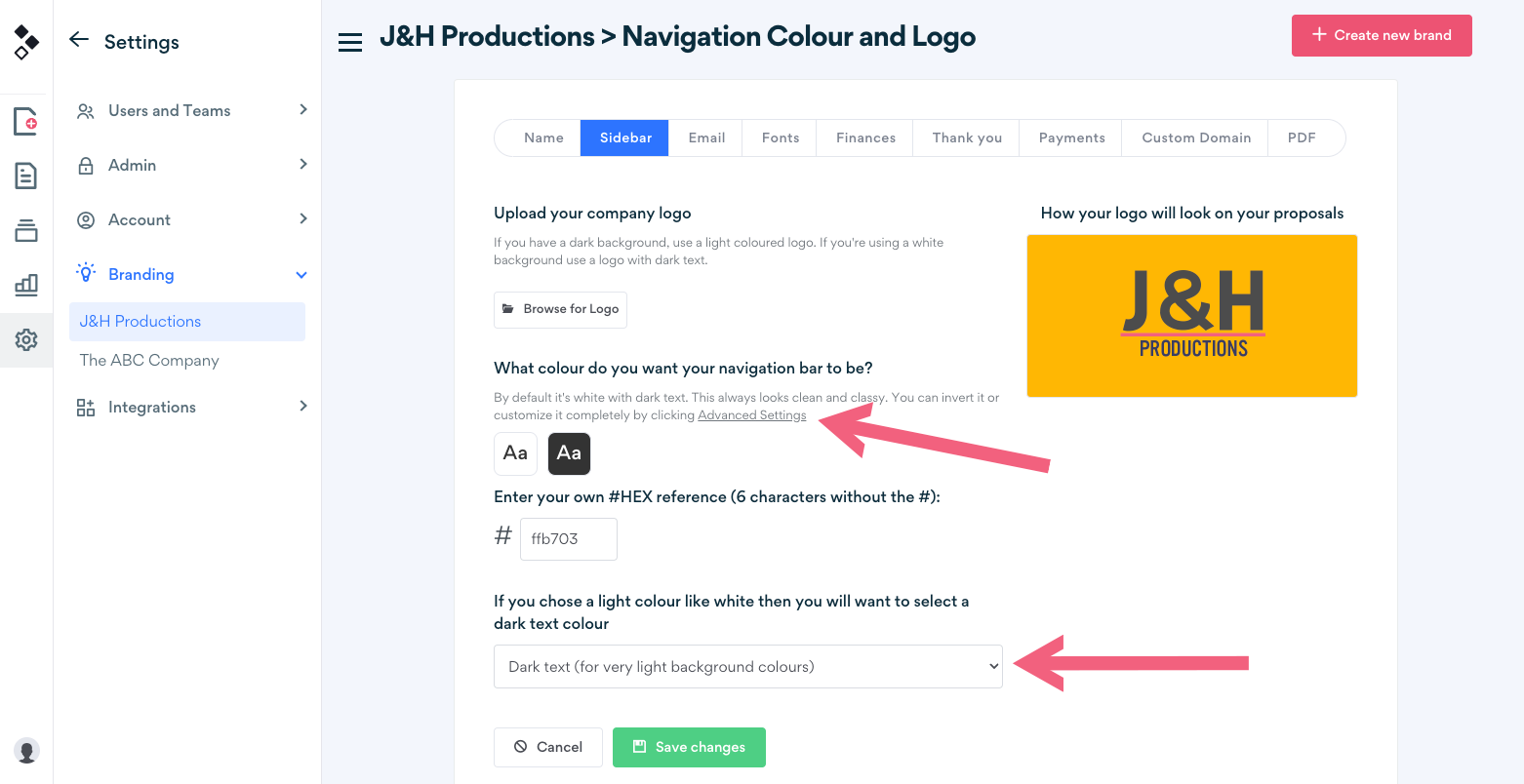
You will find the navigation menu settings right under the logo settings. To make all menus in your documents shine in your brand colors, click on Advanced Settings and enter your own HEX reference.
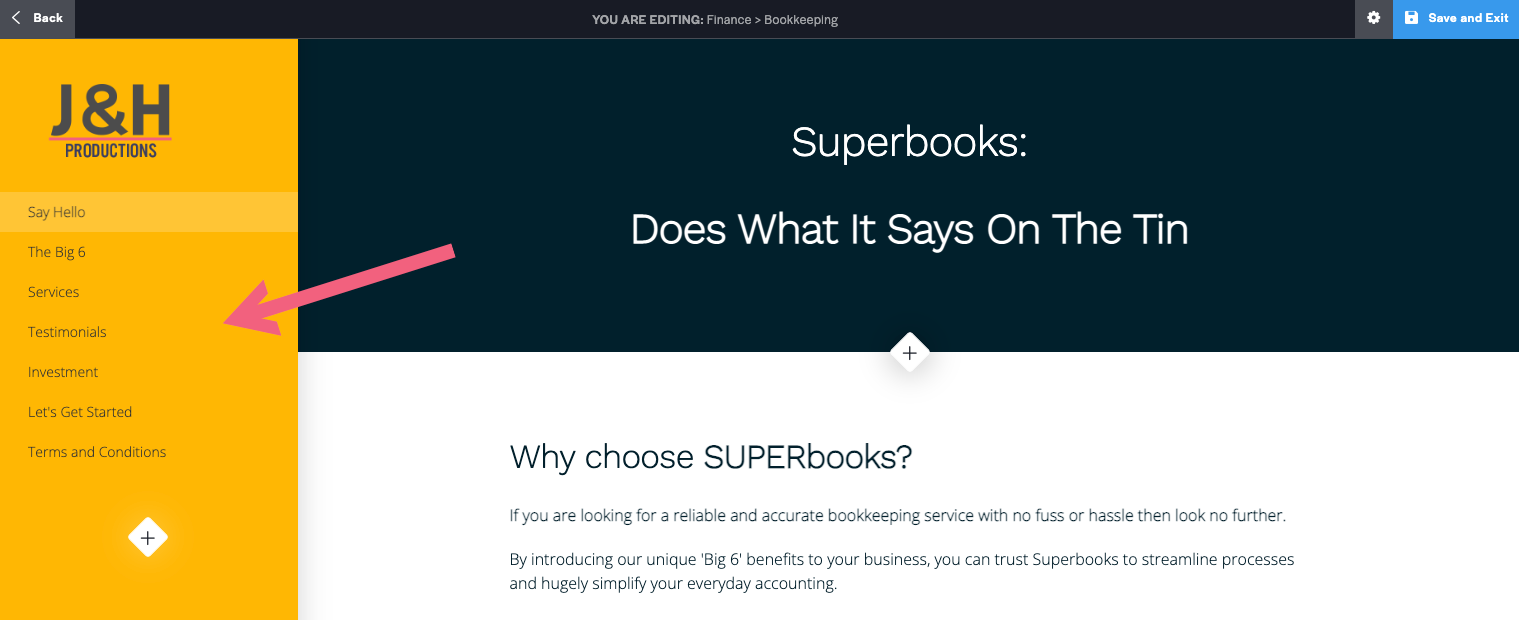
Changing up the font presets
If you don't want to use any of our eight font presets, you can either adjust them or create your own, custom pairing. To do that, access the Fonts tab under Branding in Settings.
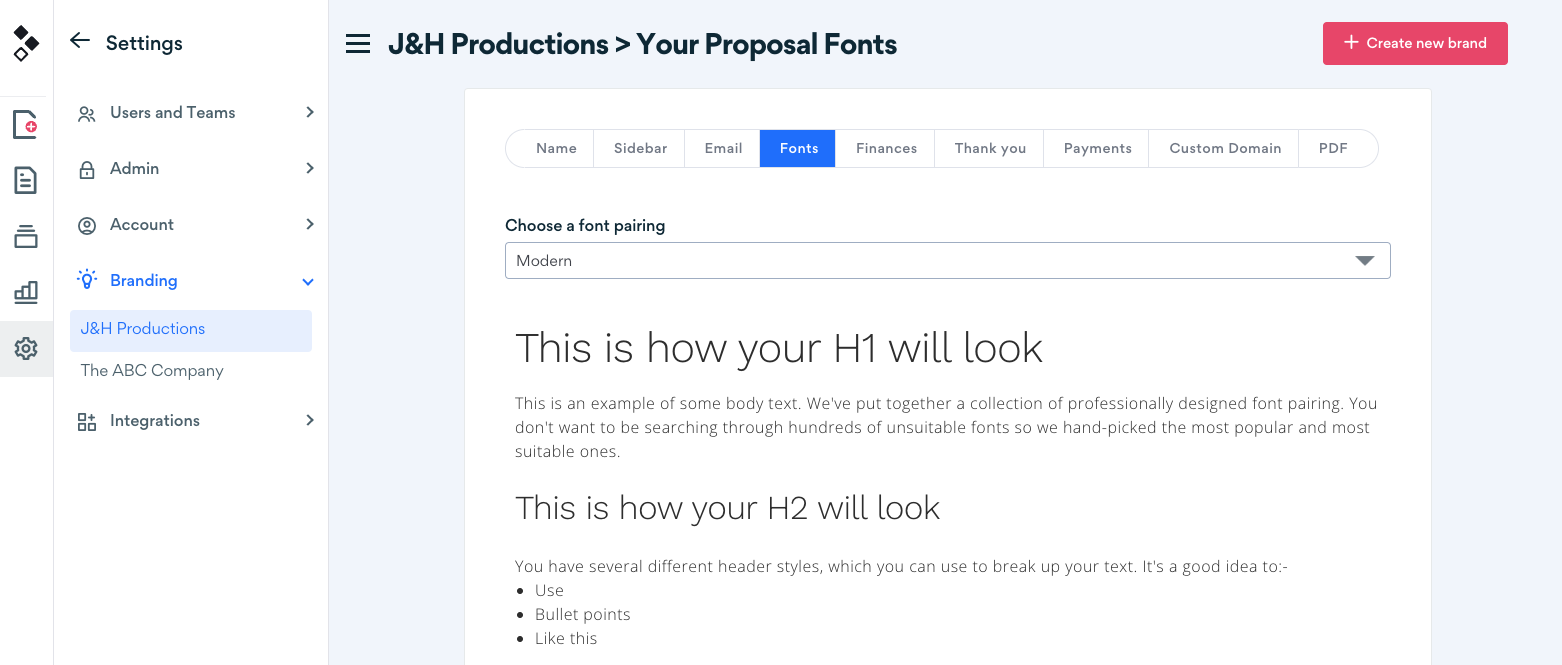
By default, the navigation menu that shows sections of your documents has two presets:
- — Google fonts (all plans)
- — Adobe fonts (Premium and Enterprise)
- — Custom fonts (Enterprise)
Changing the presets is simple - just click on a heading, body or blockquote in the preview and a settings pane will appear on the right. From there, you can edit the font, weight, size, and line height. Once you're happy with your changes, click on Save and Go Live.
Using a custom domain
On our Premium and Enterprise plans, you can get a 100% branded look by setting up a custom domain. That way, your documents will appear as if they were coming directly from your own website. Granted, this feature isn't absolutely necessary, but it is a nice touch that makes you look more professional and on-brand.
Removing all Better Proposals branding
Speaking of custom domains, setting one up also gives you the option of removing all our branding. By default, the emails your clients receive when you send documents come with a Better Proposals badge. Leaving the badge in gets you a slight bonus on your subscription for all your clients that sign up for a paid plan.
That said, if you want a fully custom branded experience, our Premium and Enterprise plans let you switch this off. After setting up your custom domain, navigate to the Email tab under Branding in Settings.
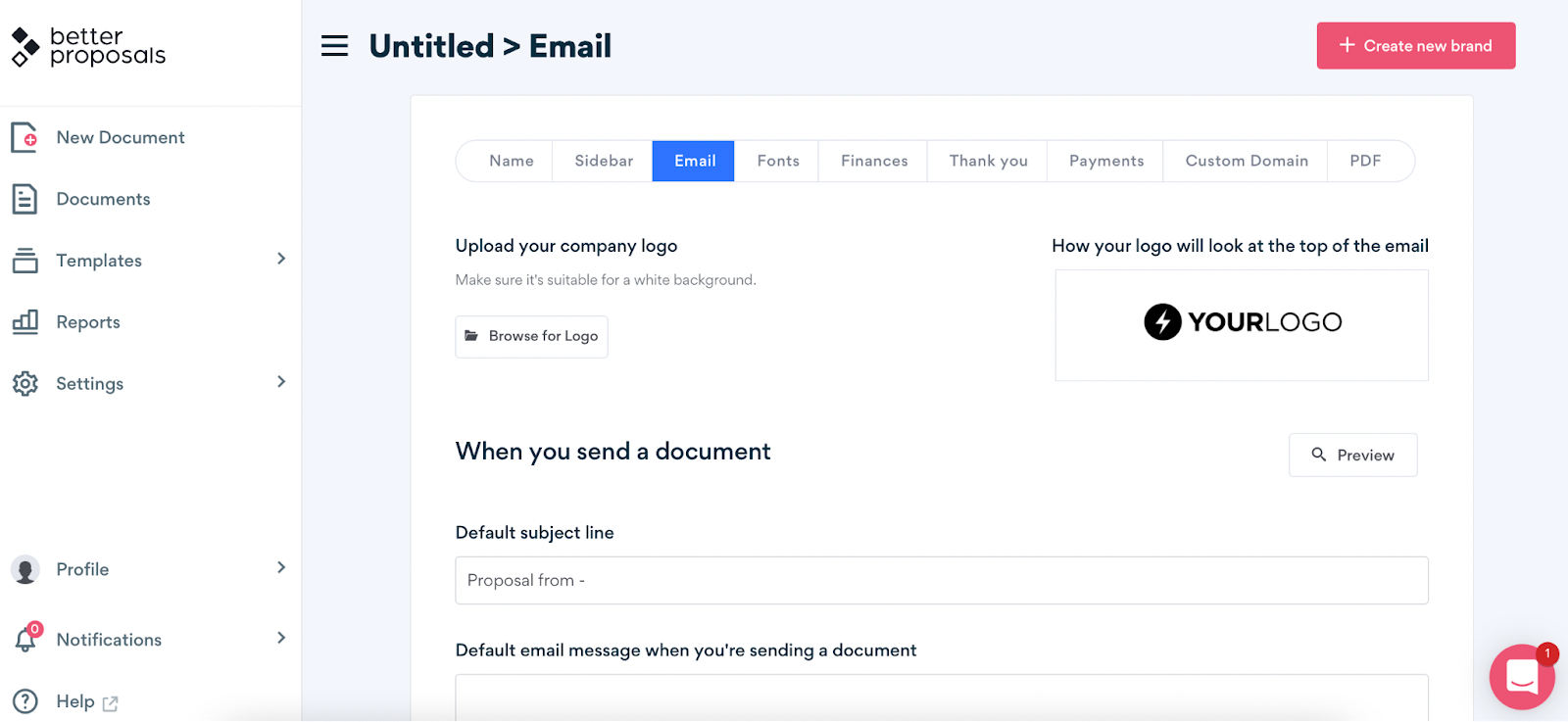
At the bottom of the page, you'll see the "Earn cash by mentioning Better Proposals" toggle which is switched on by default. If you don't want our logo to appear anywhere, simply turn this off and click on Save changes.
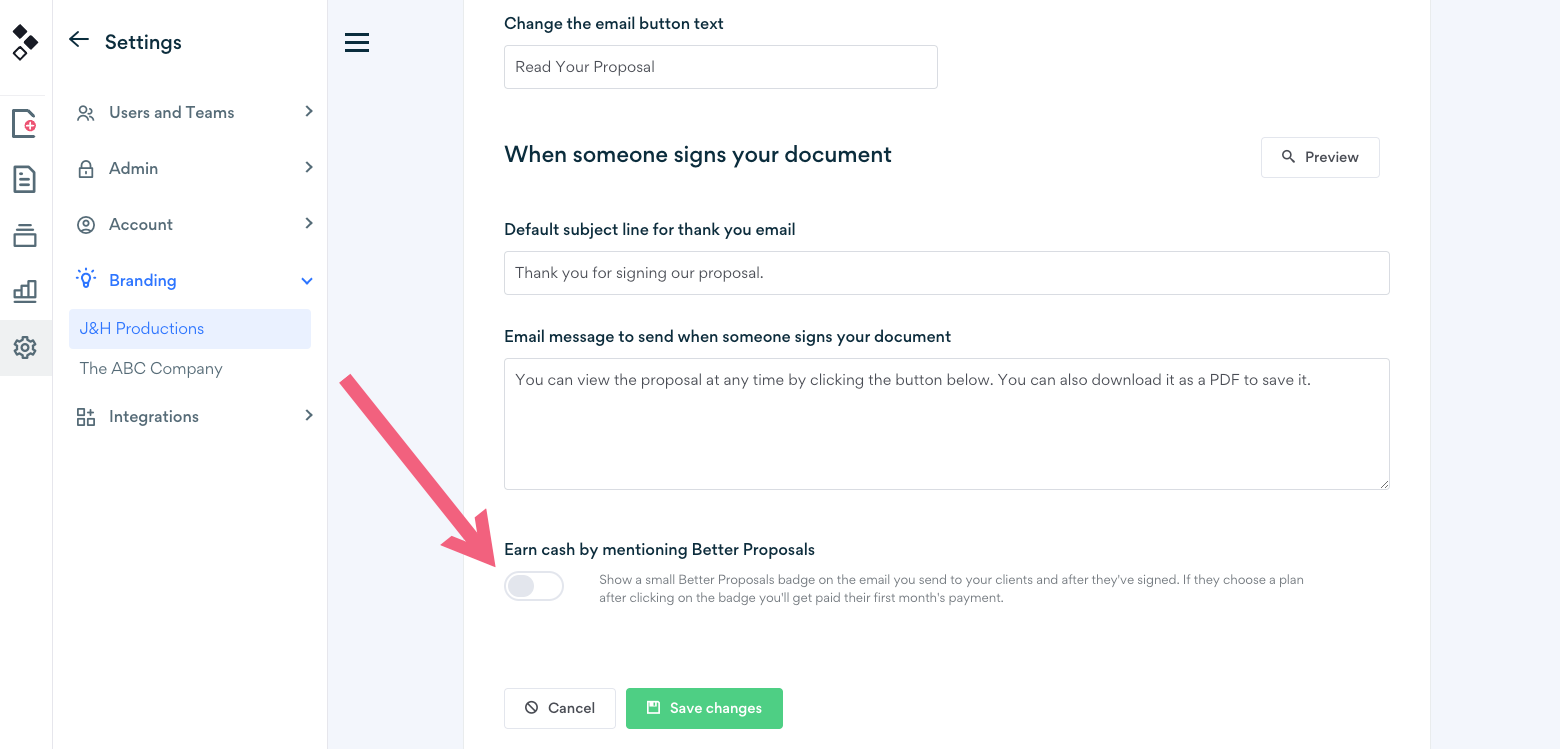
Wrapping up
Creating document templates for your business might not be the most fun experience in the world, but it saves time in the long run. With Better Proposals, you can impress your clients at first sight without putting hours into document design.
Invest your time in doing the work you love instead with our fully customizable templates. And if you get stuck, we're here for you for almost 24 hours a day.